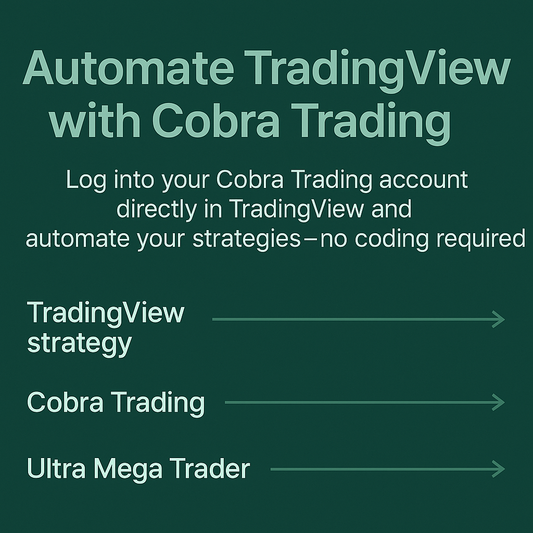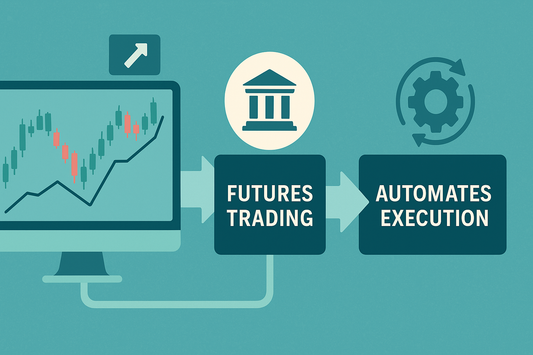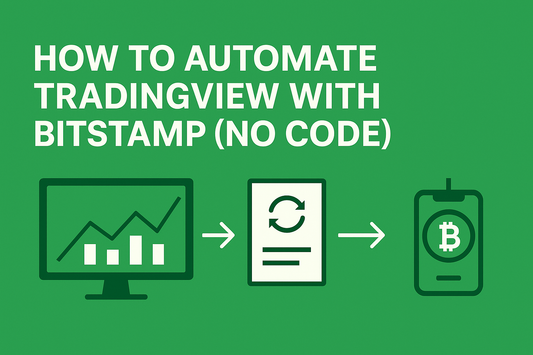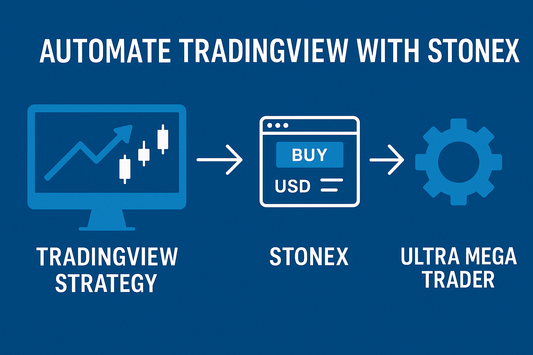TLDR: You can log into your Tradovate account directly inside TradingView and use Ultra Mega Trader to automate your strategies without writing code. TradingView generates the signals, Tradovate executes the trades, and Ultra Mega Trader ties it all together—giving you a fully automated futures trading setup with no programming required. Subscribe today to start automating your trades.
Why Automating Trades Matters for Futures Traders
Futures markets are some of the fastest-moving financial markets in the world. A single tick can change the outcome of a trade, and hesitation often leads to slippage or missed opportunities. While TradingView gives traders powerful charting and strategy tools, it doesn’t place trades automatically. That’s where automation comes in.
By connecting TradingView automated trading to your Tradovate account with Ultra Mega Trader, you gain the ability to execute trades instantly and consistently. No more watching charts around the clock or manually entering orders when your strategy already knows what to do.
TradingView + Tradovate: A Futures-Focused Combination
Tradovate has quickly become a favorite among futures traders thanks to its commission-free membership plans, low-cost trading structure, and innovative cloud-based platform. Combined with TradingView and Ultra Mega Trader, it creates a powerful automation setup. Here’s why:
- Direct Broker Login: Log into your Tradovate account directly inside TradingView. Your credentials stay secure between you and Tradovate.
- Futures Market Access: Tradovate provides access to CME Group markets and other leading futures products. Automation ensures you never miss trades in these highly liquid markets.
- No Coding Required: Most futures automation requires APIs or scripts. Ultra Mega Trader allows Tradovate automation from TradingView in just minutes, with zero programming knowledge needed.
This combination brings institutional-level execution power to everyday traders while keeping things user-friendly.
How Ultra Mega Trader Fits In
Ultra Mega Trader does not replace Tradovate or TradingView—it connects them. You log into your Tradovate account directly inside TradingView, and Tradovate routes the trades to the exchange. Ultra Mega Trader automates the final step, ensuring that every TradingView alert becomes a real order without you having to click a button.
Think of it like this:
- TradingView strategy → Generates the buy/sell/exit signal.
- Tradovate → Executes the trade, since you’re logged in directly within TradingView.
- Ultra Mega Trader → Automates execution so you never miss a setup.
The result: less stress, fewer errors, and more consistent performance in your futures trading.
Step-by-Step: How to Automate TradingView with Tradovate
- Log Into Tradovate in TradingView. Inside TradingView, choose “Connect to Broker” and log into your Tradovate account. Your credentials stay private with Tradovate.
- Choose or Create a TradingView Strategy. Use built-in indicators, write your own Pine Script, or apply a trusted strategy you already use.
- Set Up Ultra Mega Trader. Subscribe and configure Ultra Mega Trader to match your plan. Define contract size, stop-loss, take-profit, and other risk parameters.
- Turn On Automation. Once enabled, Ultra Mega Trader listens for TradingView alerts and executes trades instantly in your Tradovate account.
This eliminates the need for webhooks, coding, or third-party scripts, making automation simple and accessible.
FAQs
Do I need Pine Script or coding knowledge?
No. Ultra Mega Trader was designed to be fully no-code. TradingView produces signals, Tradovate executes trades, and UMT automates the connection.
Is Ultra Mega Trader safe to use?
Yes. You log into Tradovate directly inside TradingView. Ultra Mega Trader never has access to your broker credentials—it simply automates the order flow.
Can I practice before trading live?
Yes. You can run paper trading in TradingView to test your strategies before enabling real orders with Tradovate. Ultra Mega Trader supports this workflow so you can refine your setup safely.
Why Ultra Mega Trader Is the Best Solution
Other automation methods for Tradovate often involve complex API setups, third-party scripts, or hiring a developer. Ultra Mega Trader was built to remove those barriers. It is designed for traders who want:
- Seamless TradingView to Tradovate automation with no coding
- Instant execution of futures trades when signals fire
- Full control over stop-loss, take-profit, and risk settings
- Support for paper trading before going live
By combining TradingView’s strategy tools, Tradovate’s modern futures brokerage, and Ultra Mega Trader’s automation, you get the complete futures trading package.
Ready to Automate
Automating trades with TradingView and Tradovate doesn’t need to be complicated. You already log into Tradovate directly from TradingView, and Ultra Mega Trader is the missing link that converts your alerts into real trades automatically.
If you’ve been searching for “How to automate TradingView with Tradovate,” “TradingView automated trading with Tradovate,” or “Tradovate futures automation without coding,” you’re in the right place.