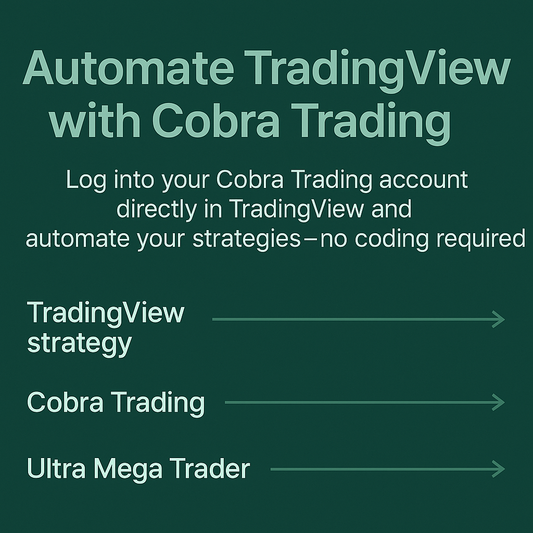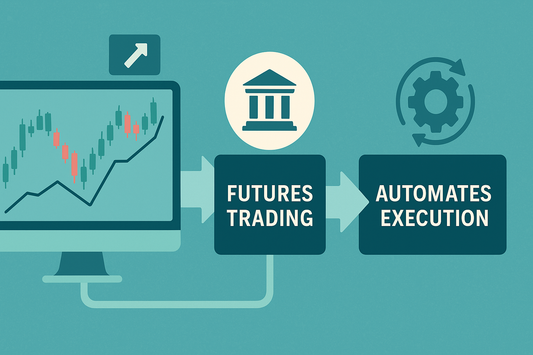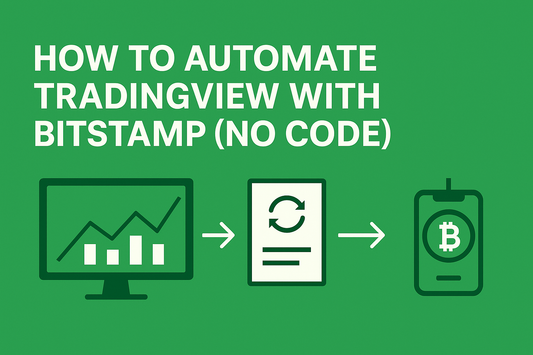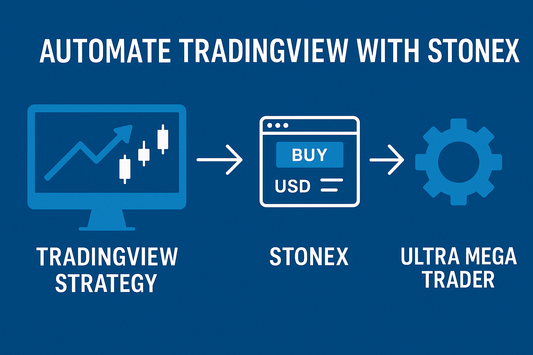TLDR: You can log into your NinjaTrader account directly inside TradingView and use Ultra Mega Trader to automate your strategies without writing code. TradingView generates the signals, NinjaTrader executes the trades, and Ultra Mega Trader ties it all together—giving you a fully automated futures trading setup with no programming required. Subscribe today to start automating your trades.
Why Automating Trades Matters for Futures Traders
Futures markets are fast-moving, with volatility that can create opportunities or risks in seconds. Manual execution often leads to missed trades, slippage, or emotional decisions. Automation solves these problems by ensuring trades are executed instantly and consistently when your strategy gives a signal.
By connecting TradingView automated trading to your NinjaTrader account using Ultra Mega Trader, you can trade futures with professional-level precision—without needing to code.
TradingView + NinjaTrader: Built for Active Futures Traders
NinjaTrader is one of the most recognized futures brokers, trusted by retail and professional traders alike. It offers low day-trading margins, advanced order types, and deep market access across CME, CBOT, NYMEX, and COMEX contracts. When combined with TradingView and Ultra Mega Trader, you get an automation setup that maximizes speed and control. Here’s why traders choose this combination:
- Direct Broker Login: You sign into your NinjaTrader account inside TradingView. Your credentials are secure and remain between you and NinjaTrader.
- Dedicated Futures Access: NinjaTrader specializes in futures contracts including indexes, commodities, currencies, and more—ideal for day traders and swing traders.
- Advanced Trading Features: With low margins and a wide variety of order types, NinjaTrader supports professional-grade execution.
- No Coding Needed: Ultra Mega Trader enables NinjaTrader automation from TradingView instantly, without relying on APIs, scripts, or developers.
This provides a professional-grade solution that’s simple enough for beginners and powerful enough for experienced traders.
How Ultra Mega Trader Fits In
Ultra Mega Trader doesn’t replace NinjaTrader or TradingView. Instead, it acts as the automation layer. You log into your NinjaTrader account directly inside TradingView, and orders are routed by NinjaTrader itself. Ultra Mega Trader ensures those orders are executed automatically as soon as your strategy triggers.
Think of it like this:
- TradingView strategy → Generates the buy/sell/exit signal.
- NinjaTrader → Executes the trade, since you’re logged in directly within TradingView.
- Ultra Mega Trader → Automates execution so you don’t need to manually press buttons.
That means faster fills, consistent execution, and reduced emotional stress when trading.
Step-by-Step: How to Automate TradingView with NinjaTrader
- Log Into NinjaTrader in TradingView. Inside TradingView, select “Connect to Broker” and log into your NinjaTrader account—your credentials stay private between you and NinjaTrader.
- Choose or Create a TradingView Strategy. Use TradingView’s built-in strategies, create one in Pine Script, or apply a trusted third-party system.
- Set Up Ultra Mega Trader. Subscribe and configure Ultra Mega Trader to match your preferences. Define contract size, stop-loss, take-profit, and risk management settings.
- Turn On Automation. Once enabled, Ultra Mega Trader listens for TradingView alerts and executes trades instantly in your NinjaTrader account.
This avoids coding or technical integrations, making it the easiest way to achieve NinjaTrader automation from TradingView.
FAQs
Do I need Pine Script or coding knowledge?
No. Ultra Mega Trader requires no programming. TradingView generates signals, NinjaTrader executes trades, and UMT automates the connection.
Is Ultra Mega Trader safe to use?
Yes. You log into NinjaTrader directly in TradingView. Ultra Mega Trader never touches your broker credentials—it only automates execution from your alerts.
Can I practice before trading live?
Yes. You can use TradingView’s paper trading features before enabling live automation with NinjaTrader. Ultra Mega Trader supports this process so you can fine-tune strategies safely.
Why Ultra Mega Trader Is the Best Solution
Other NinjaTrader automation methods can involve APIs, scripts, or unreliable tools. Ultra Mega Trader simplifies everything. It was designed for traders who want:
- Seamless TradingView to NinjaTrader automation without coding
- Instant execution across CME, CBOT, NYMEX, and COMEX futures
- Customizable risk management with stop-loss and take-profit controls
- Paper trading support before committing real funds
By combining TradingView’s charting, NinjaTrader’s market access, and Ultra Mega Trader’s automation, you get a complete and efficient trading setup.
Ready to Automate
Automating trades with TradingView and NinjaTrader doesn’t need to be complicated. You already log into NinjaTrader directly from TradingView, and Ultra Mega Trader ensures your alerts are instantly converted into trades.
If you’ve been searching for “How to automate TradingView with NinjaTrader,” “TradingView automated trading with NinjaTrader,” or “NinjaTrader automation without coding,” this is the solution.